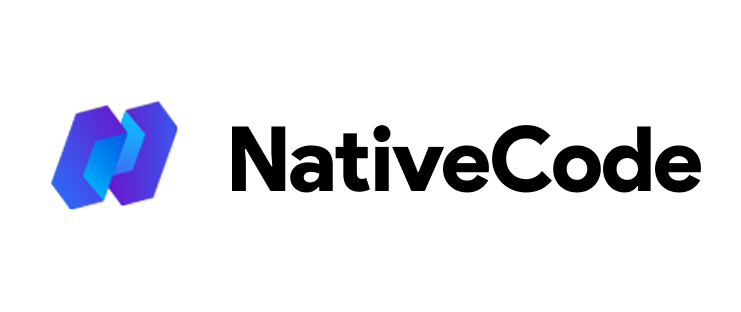Appearance
How to Build APK/IOS
How to Build APK
To generate an APK, use WebNative Extension inside Visual Studio Code.
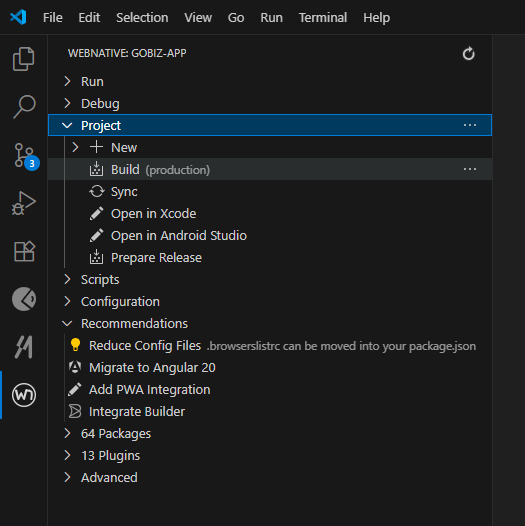
In the WebNative panel, click the Build option. This will compile your Angular/Ionic application and prepare the web assets for Android. Wait until the build process finishes successfully.
Once the Angular build is complete, click the Sync option. This updates the Android project with the latest web assets and ensures the native project is ready for compilation. Wait until the sync process completes.
For Android
- Next, select Open in Android Studio from the WebNative panel. This will launch the Android project inside Android Studio, where you can run or package the app.
- In Android Studio, go to the top menu and choose Build → Generate Signed Bundle / APK.
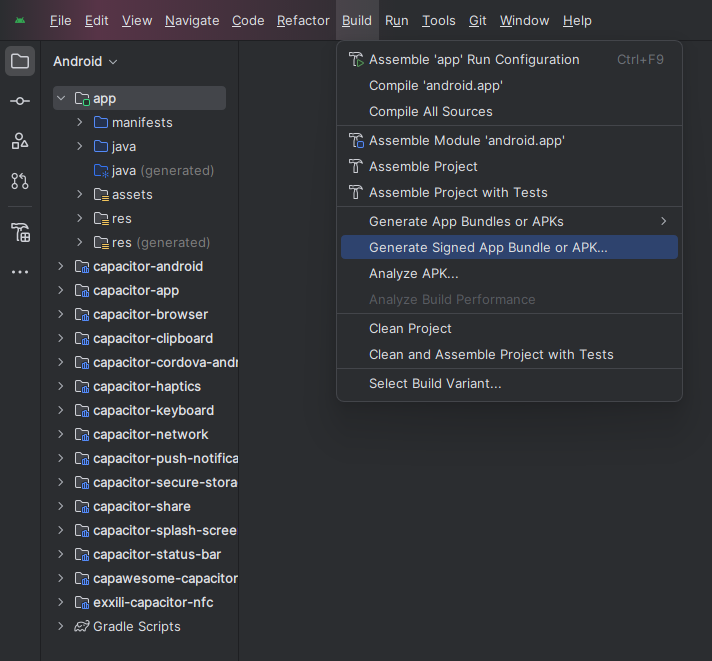
- Select Android App Bundle and then click Next.
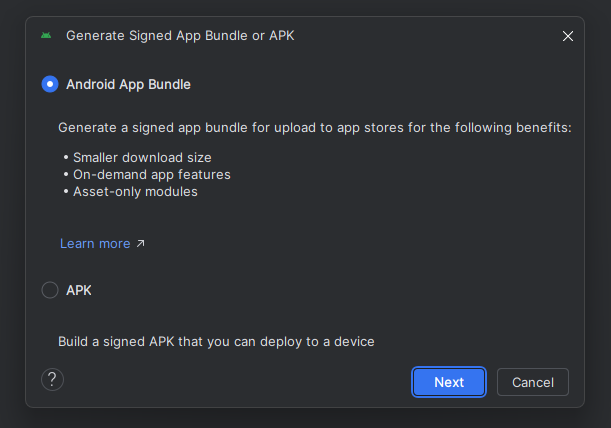
- If you are building the app for the first time, click Create new... to generate a keystore.
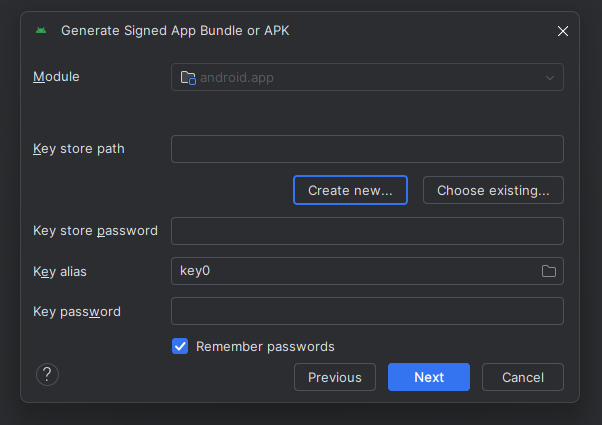
- Fill the required details to create the key store and click OK.
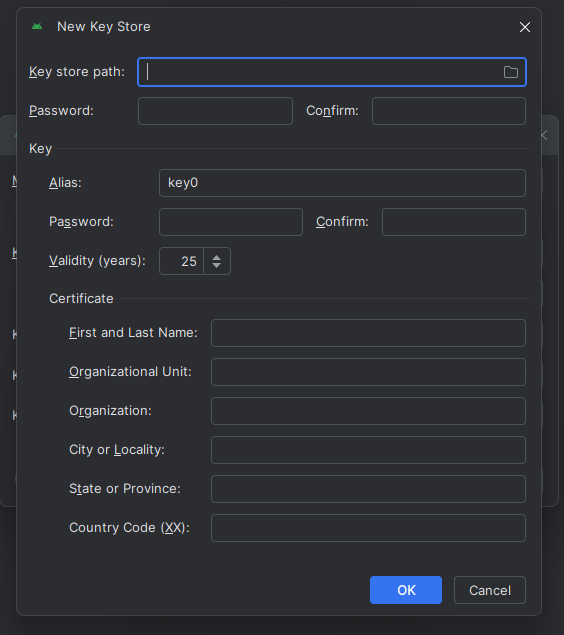
- After that select release option and click create button.
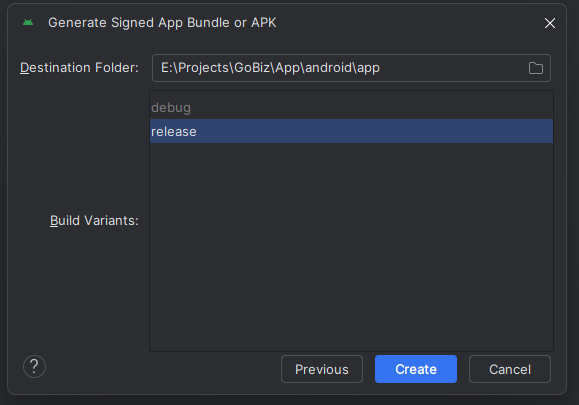
- After the build completes, you can find the generated .aab file at:
project_directory\android\app\release\app-release.aab
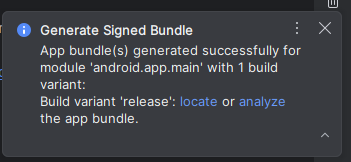
Video tutorial: https://www.youtube.com/watch?v=wX1t6j1H94Q
For IOS
Follow this tutorial: https://www.joshmorony.com/deploying-capacitor- applications-to-ios-development-distribution/