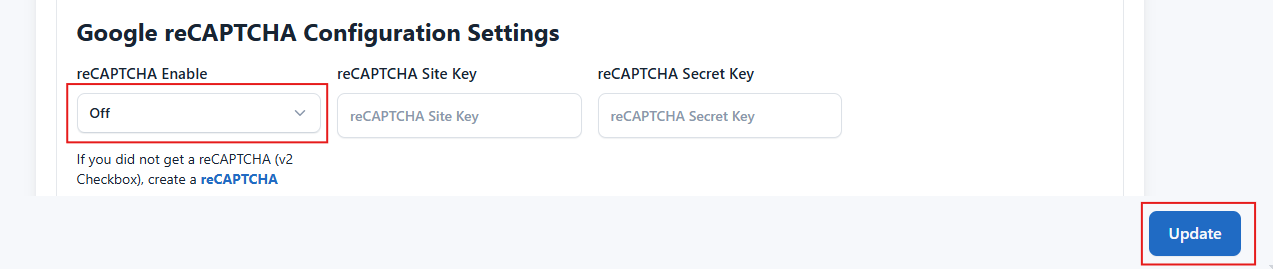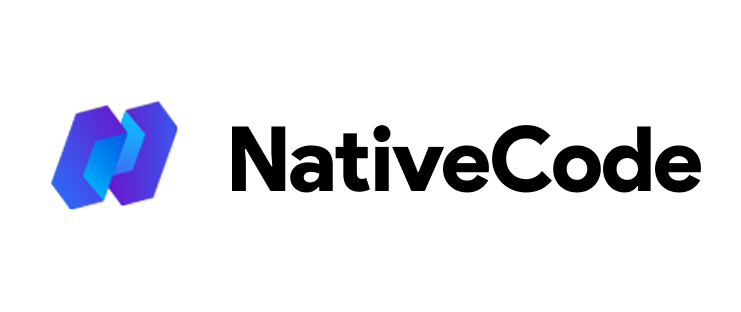Appearance
How to Configure Recaptcha
Last update: 02/Nov/2024
Steps to Configure Recaptcha
1. Create a Recaptcha
First, go to Recaptcha and create a v2 Checkbox Recaptcha to obtain your site key and secret key.
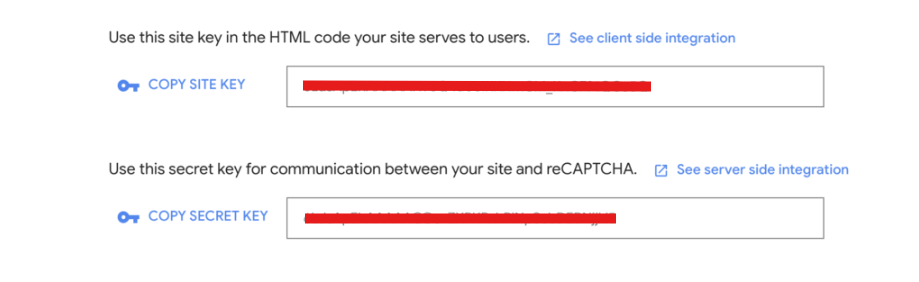
2. Update Site Key and Secret Key via admin panel
Go to Settings -> General Settings -> Webtools and Google Configuration Settings and update your Site Key, Secret Key and keep your reCAPTCHA Enable as ON, then click on update changes.
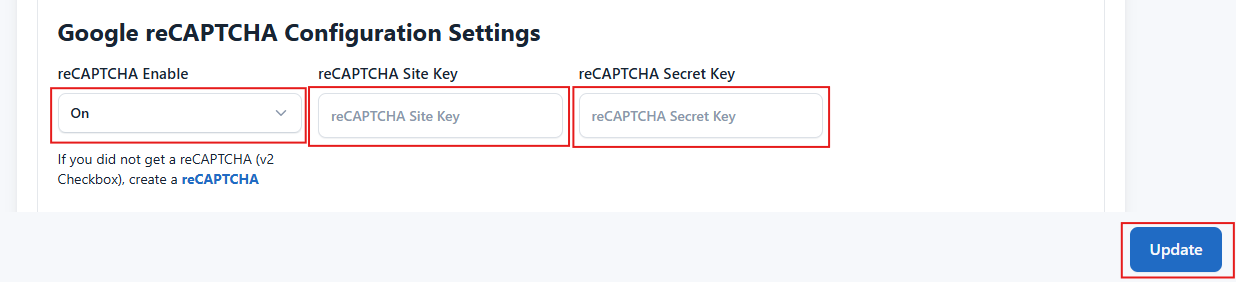
3. Update Site Key and Secret Key via .env (Optional)
Update your site key and secret key in the .env file and click on save changes.

4. No need of Google Recaptcha (Optional)
Go to Settings -> General Settings -> Webtools and Google Configuration Settings and update your reCAPTCHA Enable as OFF.