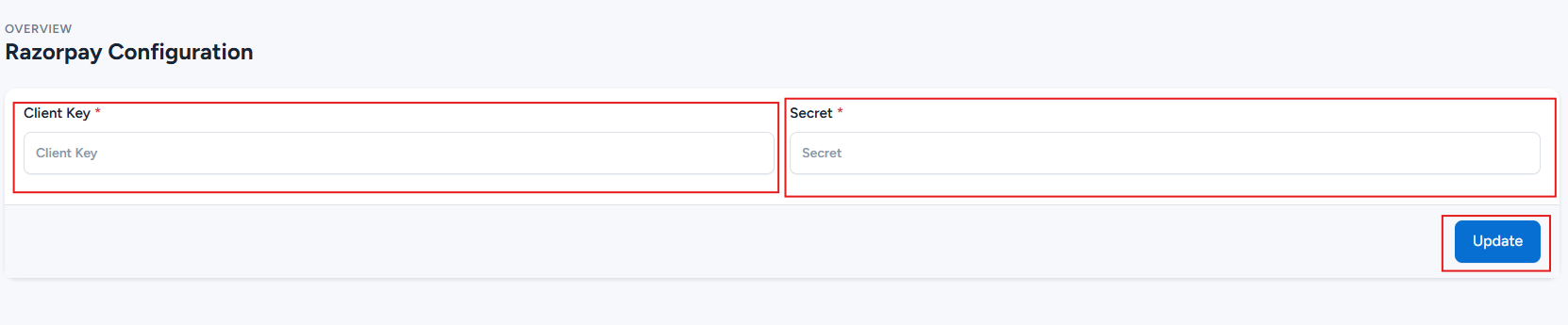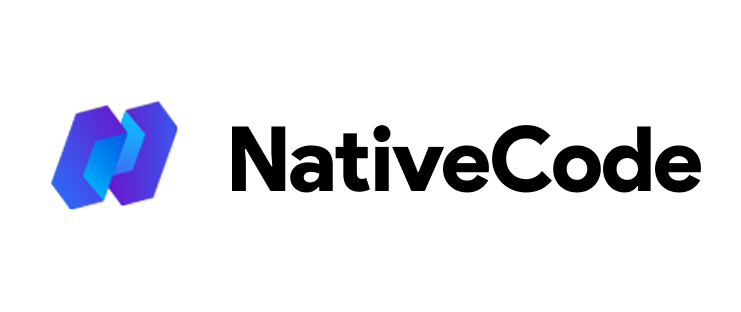Appearance
How to Configure Razorpay
Last update: 28/Oct/2024
Steps to Configure Razorpay
1. Login & SignUp
Go to Razorpay. If you have a Razorpay account, login, else Signup.
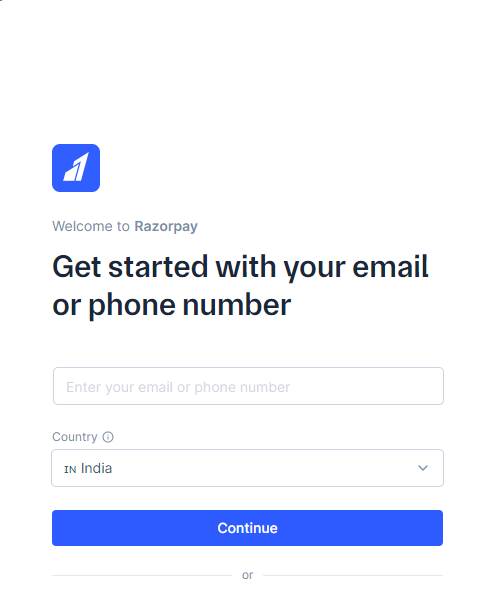
2. Razorpay Dashboard
Log in to your Razorpay account, and then go to Account Settings > Web/API Keys.
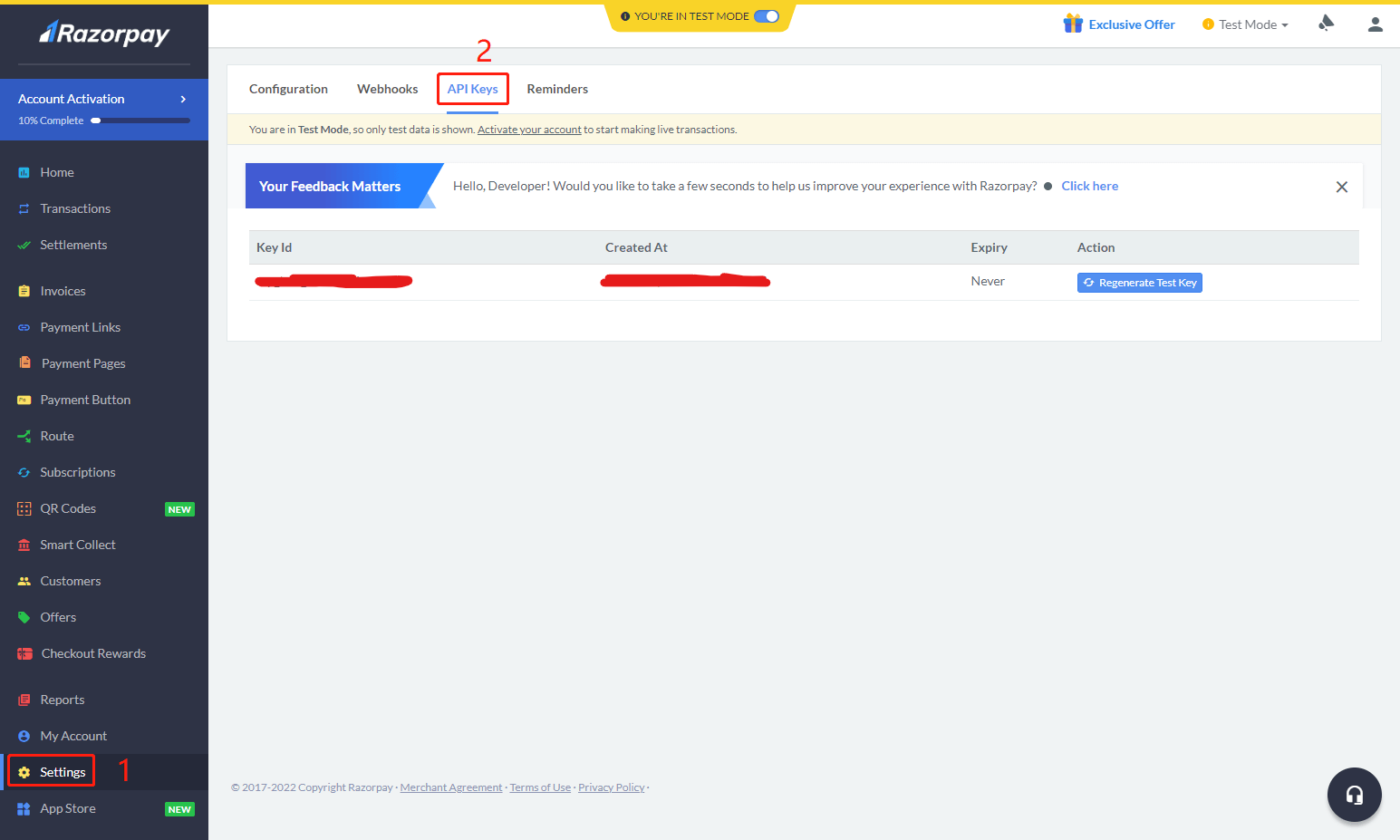
3. API Keys
Then, click on Generate API Keys in the API Keys column to get your Client Key and Secret Key.
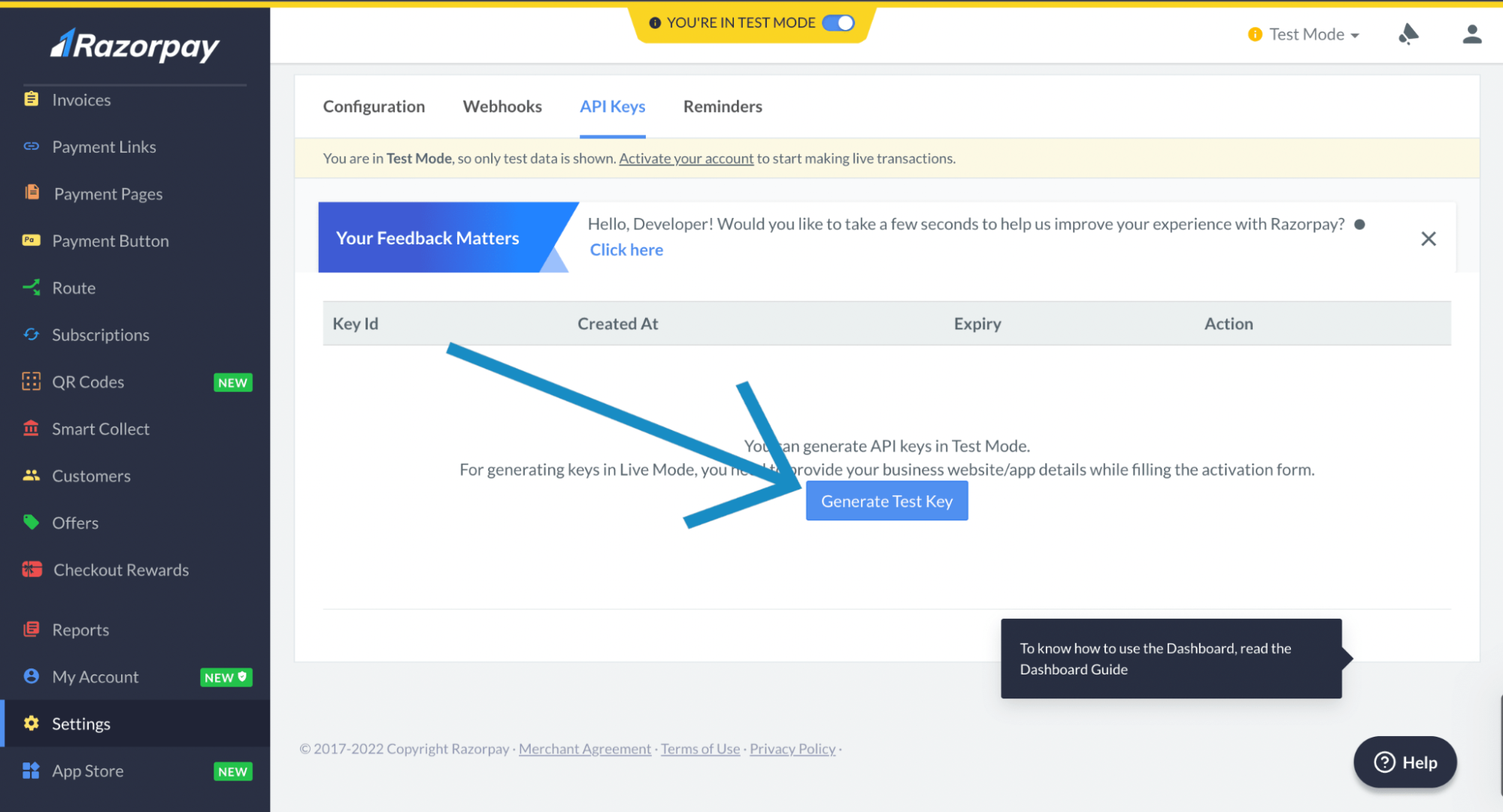
4. Get Client Key & Secret Key
Copy both the generated Client Key & Secret Key.
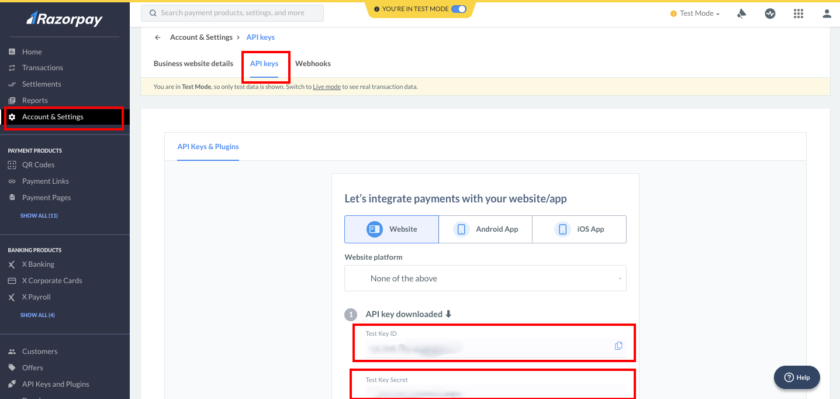
5. Admin Panel Setup
To configure the payment methods, go to Settings -> General Settings -> Payment Methods Configuration in the admin panel. Paste the Client Key and Secret Key into the Razorpay Settings in the Payment Methods Configuration settings. Then, click 'Update' to save your changes.