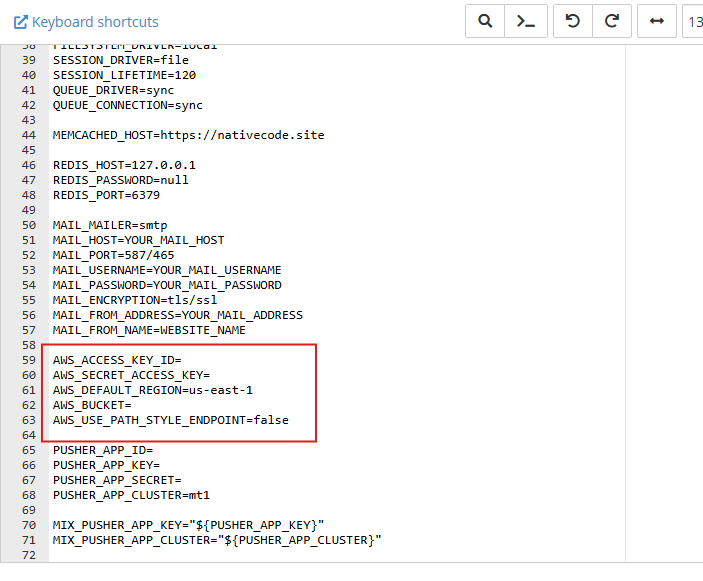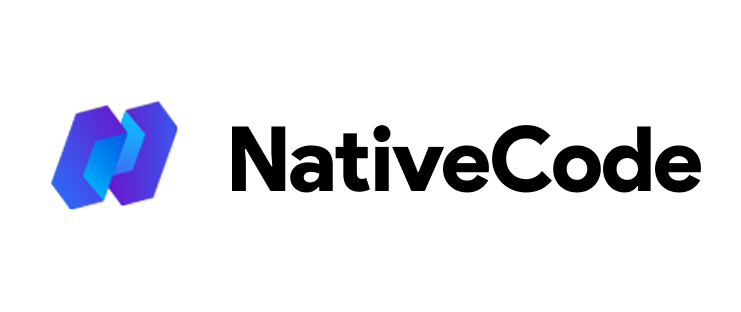Appearance
How to configure AWS (Amazon) S3 Bucket?
Last update: 02/Nov/2024
1. Create an AWS S3 bucket
First of all, go to the following URL to see how to create an AWS S3 bucket:
Click here
2. Select Security Credentials
Go to the IAM (Identity and Access Management) section in the AWS Console and click on My Security Credentials.
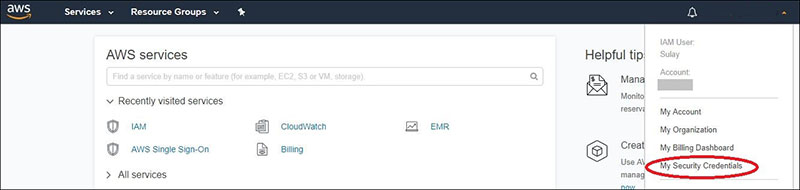
3. Create Access Key
Under Security credentials, create an Access Key.

4. Get Access Key ID and Secret Access Key
Download or note down the Access Key ID and Secret Access Key — you’ll need these for your configuration.
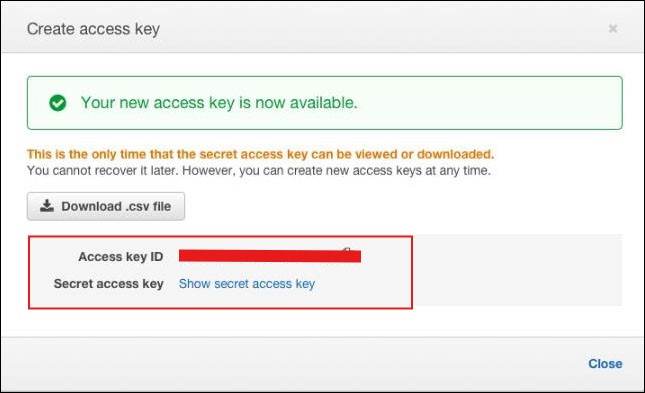
5. Update AWS Details via Admin Panel
To configure AWS details, follow these steps in the admin panel:
- Go to
Settings -> General Settings -> AWS S3 Configuration Settings. - Set AWS_ENABLE=on to activate S3 storage.
- Retrieve AWS_ACCESS_KEY_ID and AWS_SECRET_ACCESS_KEY from AWS IAM for secure access.
- Specify AWS_DEFAULT_REGION as your bucket's region (e.g.,
us-east-1). - Set AWS_BUCKET to your unique bucket name created in the S3 console.
- Set AWS_ENDPOINT to
https://s3.YOUR_BUCKET_REGION.amazonaws.com
(replaceYOUR_BUCKET_REGIONwith your specific region).

6. Update AWS Details via .env (Optional)
In your .env file, update the AWS details like this: