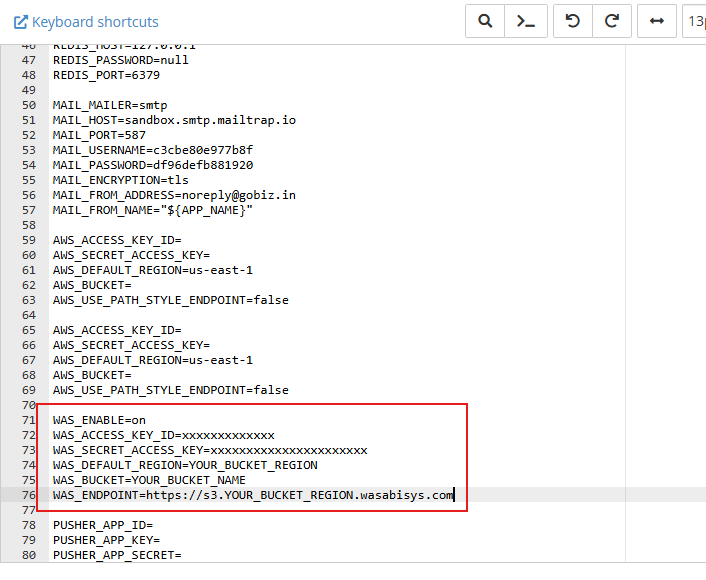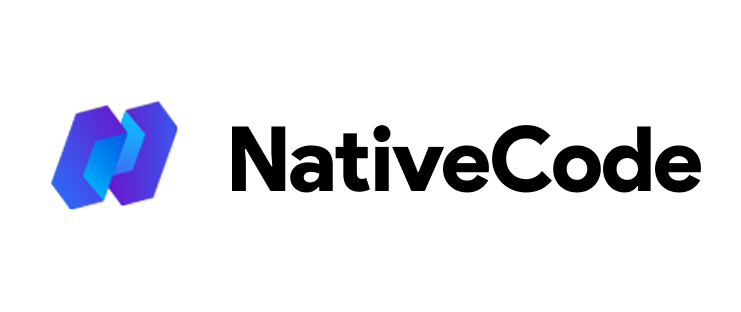Appearance
How to configure Wasabi S3 Bucket?
Last update: 02/Nov/2024
1. Create a Wasabi S3 bucket
Go to Wasabi and sign in with your account.
If you don't have an account, create one and set up your billing information.
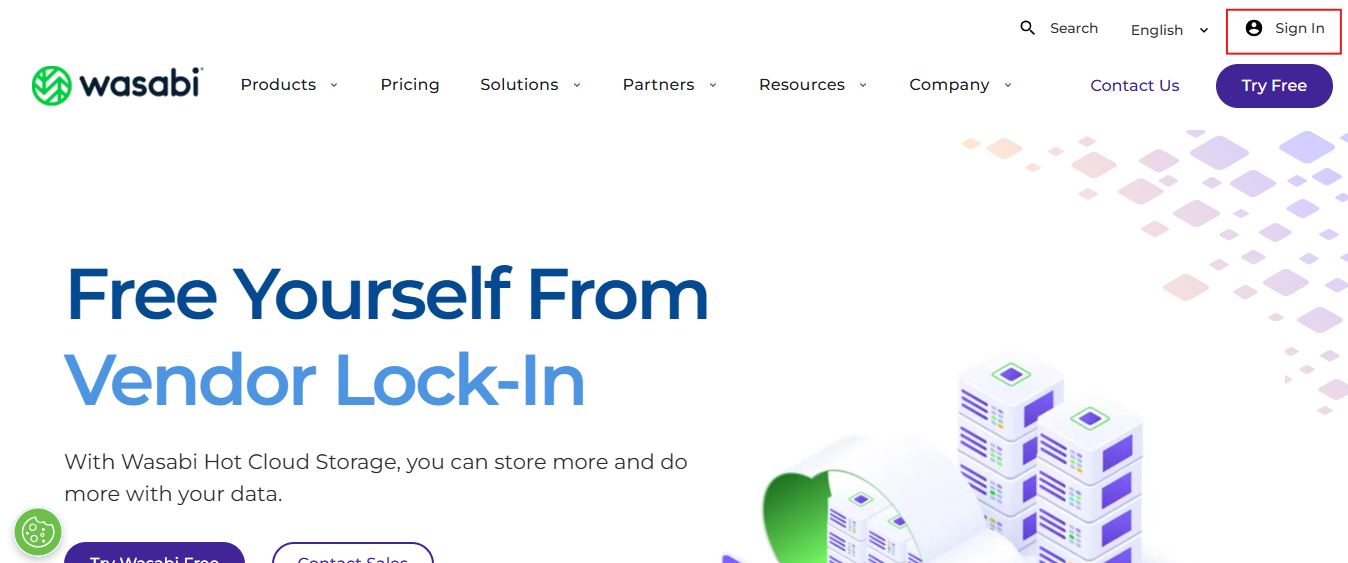
2. Create a Wasabi bucket
Log in to your Wasabi Management Console.
Click on “Create Bucket” at the top right corner of the screen.
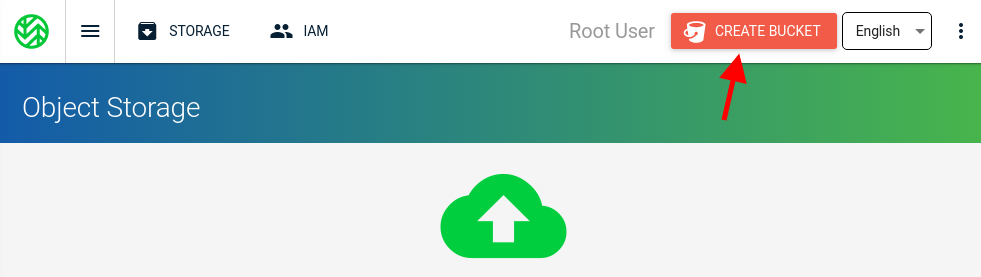
3. Enter Bucket Details
Enter a bucket name and select a region where you want the bucket to reside.
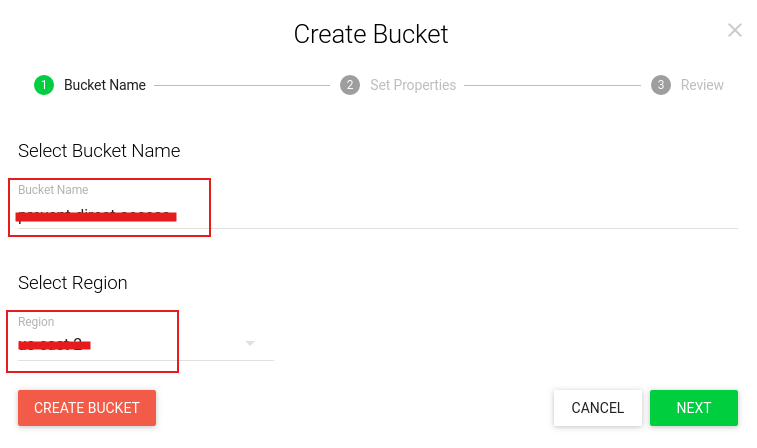
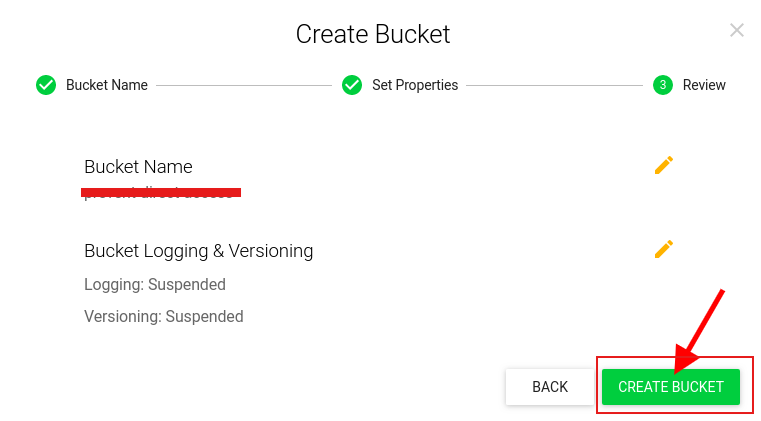
4. Create an IAM user
Click on the Menu button in the top left corner of your Wasabi Management Console,
select Users, then click on Create User to add a new user.
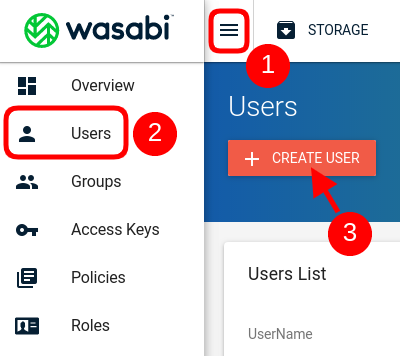
5. Get Access Key ID and Secret Access Key
After the new IAM user is created, a security credentials file will be shown,
containing the Access Key and Secret Access Key for download.
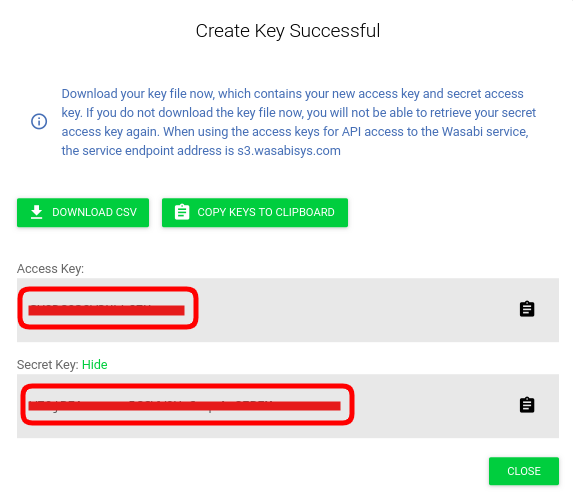
6. Update Wasabi Details via Admin Panel
To configure the Wasabi details, go to:Settings -> General Settings -> Wasabi S3 Configuration Settings
- Set Wasabi_ENABLE=on to activate Wasabi S3 storage.
- Retrieve WAS_ACCESS_KEY_ID and WAS_SECRET_ACCESS_KEY from the Wasabi Console under Access Keys.
- Specify WAS_DEFAULT_REGION as your bucket's region (e.g.,
us-east-1or your Wasabi-specific region). - Set WAS_BUCKET to your unique bucket name created in the Wasabi console.
- Set WAS_ENDPOINT to:
https://s3.YOUR_BUCKET_REGION.wasabisys.com
(replaceYOUR_BUCKET_REGIONwith your actual region).
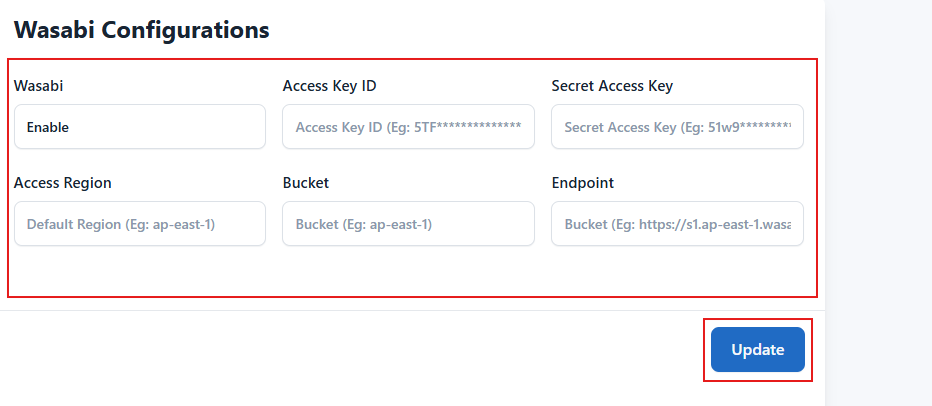
7. Update Wasabi Details via .env (Optional)
In your .env file, update the Wasabi details like this: