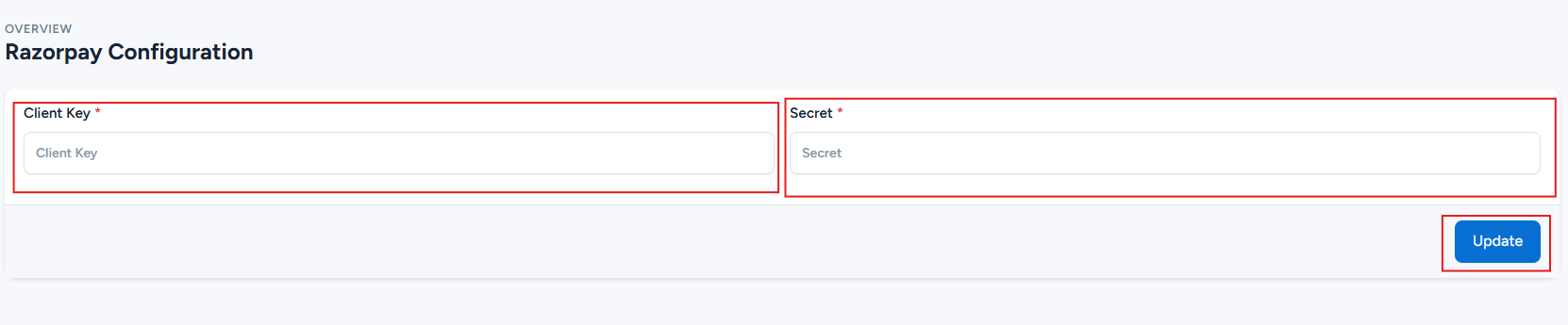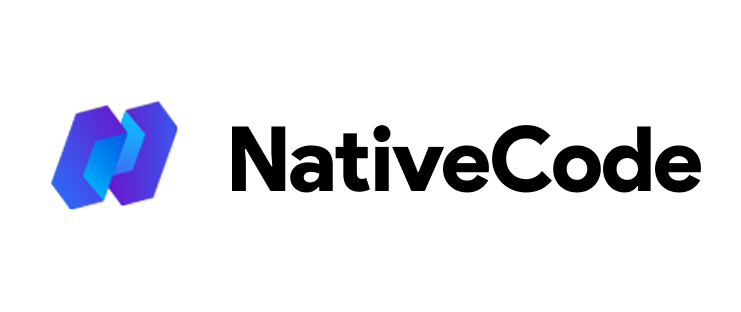Appearance
How to configure Razorpay?
Last update: 02/Nov/2024
1. Login & SignUp
Go to Razorpay.
If you have a Razorpay account, log in; otherwise, sign up.
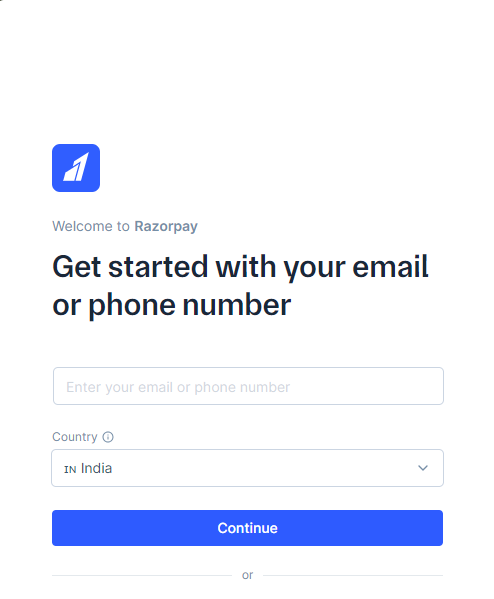
2. Razorpay Dashboard
Log in to your Razorpay account, then go to Account Settings > Web/API Keys.
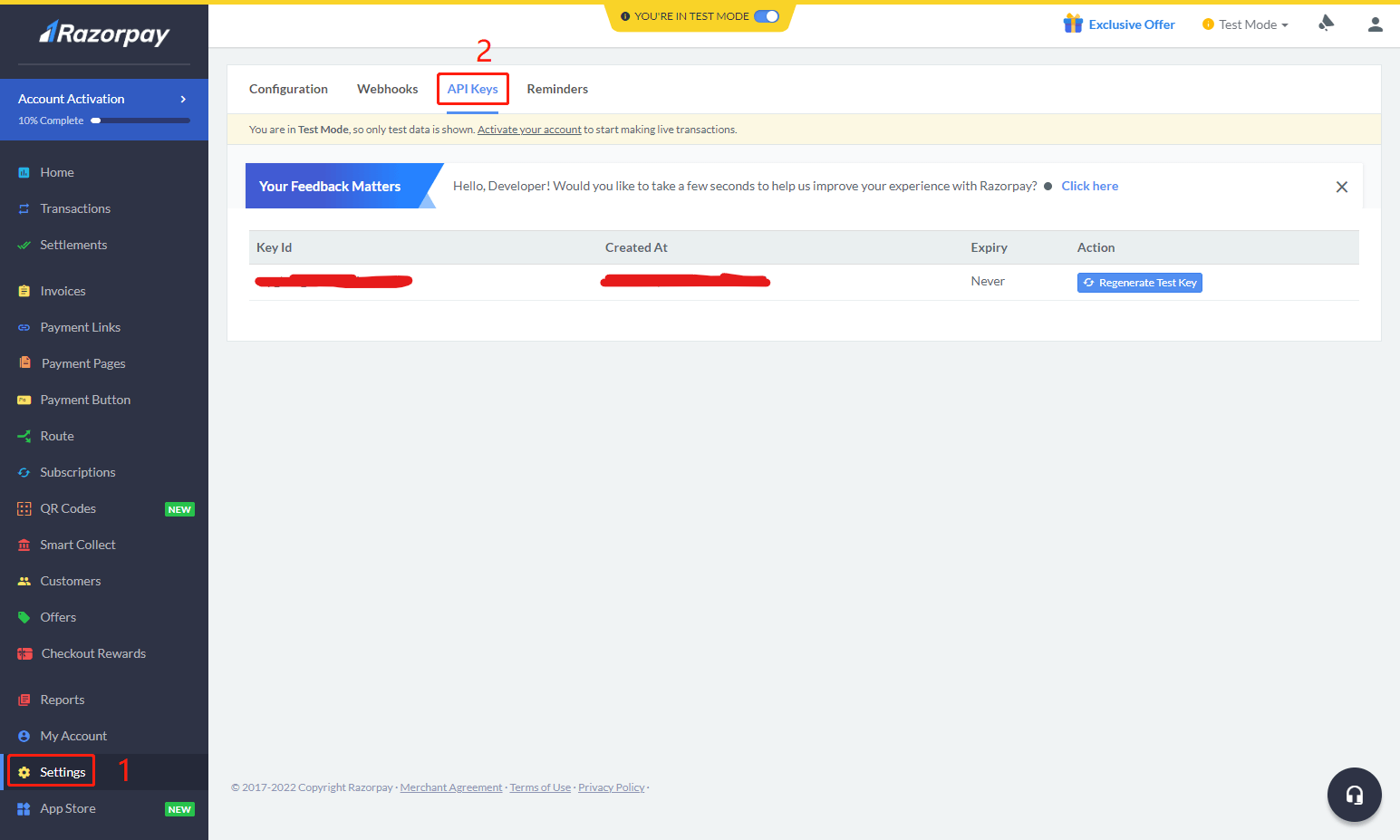
3. API Keys
Click Generate API Keys in the API Keys column to get your Client Key and Secret Key.
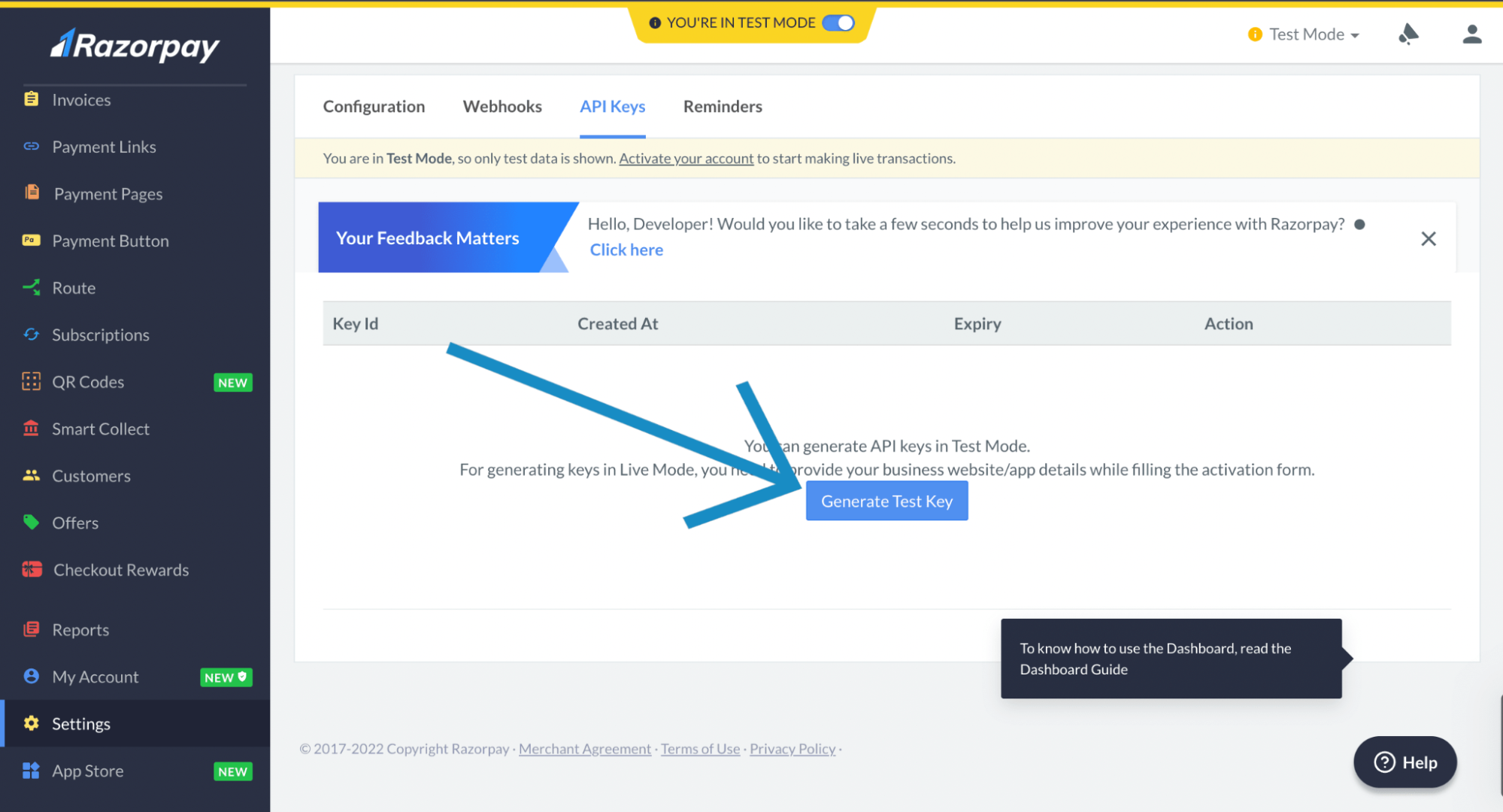
4. Get Client Key & Secret Key
Copy both the generated Client Key and Secret Key.
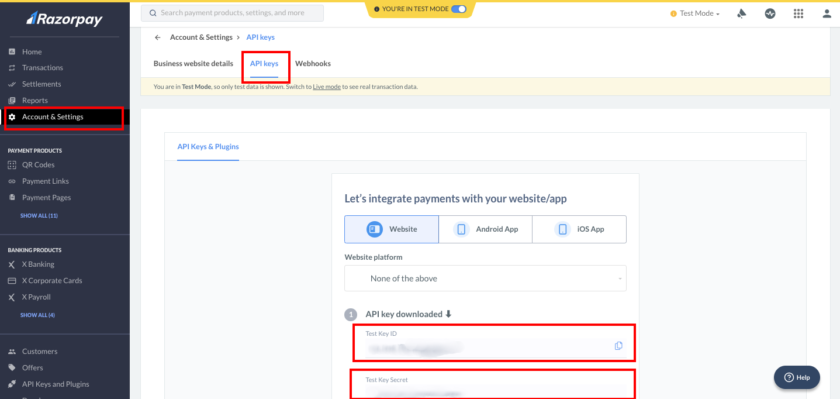
5. Admin Panel Setup
To configure the payment methods, go to Payment Methods -> Razorpay -> Configure in the admin panel.
Paste the Client Key and Secret Key into the Razorpay Configuration in the Payment Methods settings. Then, click 'Update' to save your changes.