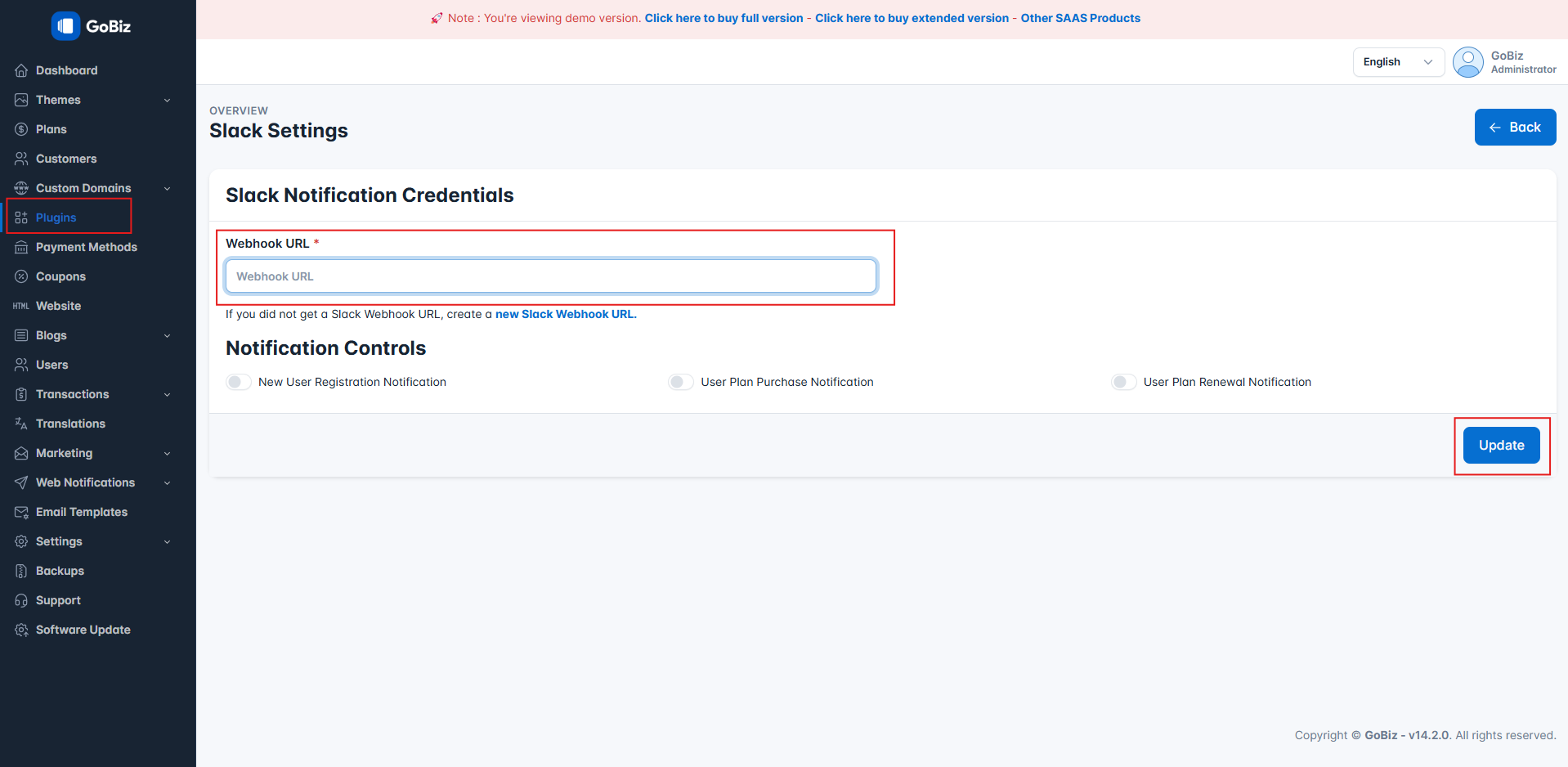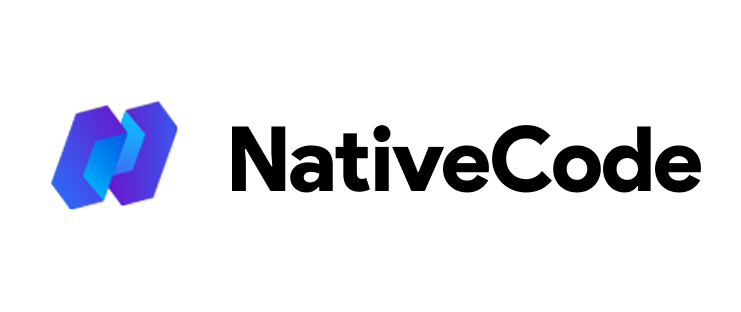Appearance
How to Get Slack Webhook URL?
Last update: 08/Feb/2025
1. Create a Slack App
Visit the Slack API website, click "Create New App," and choose "From Scratch."
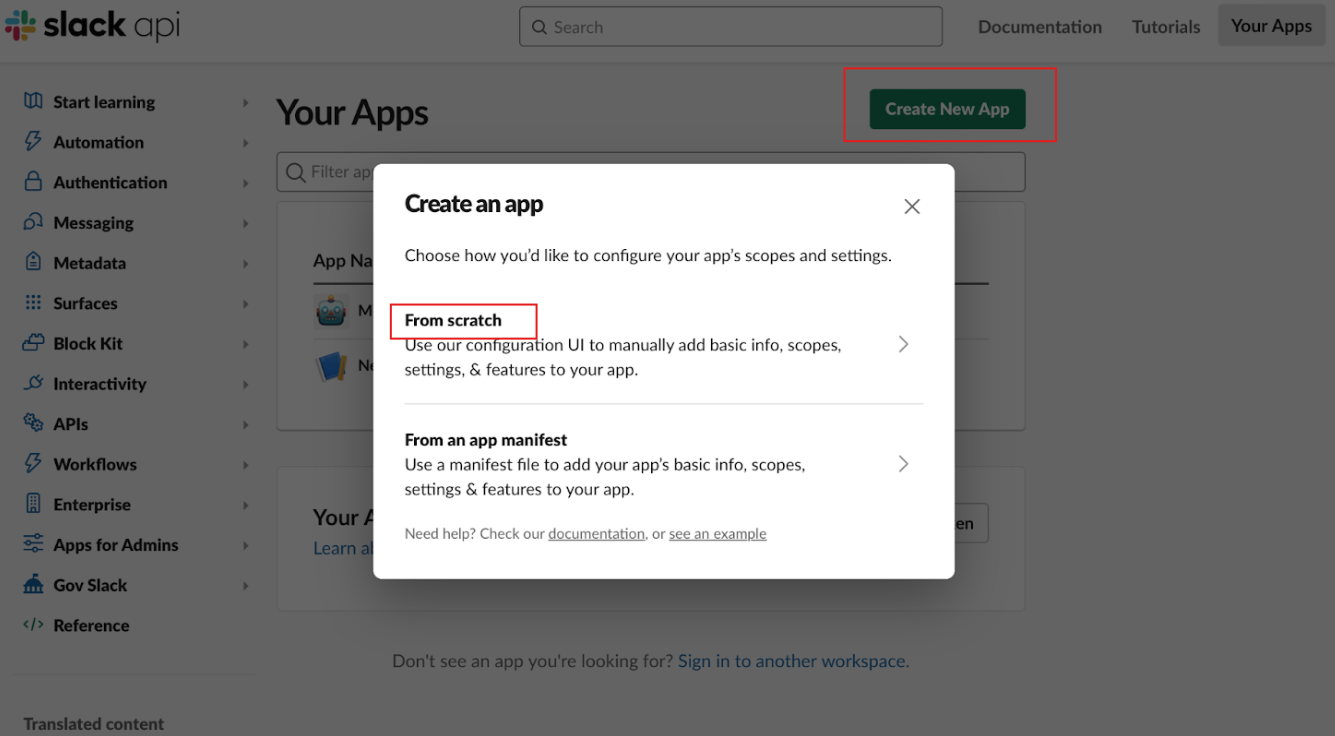
2. Create App
Give your app a name, select a workspace, and click "Create App." Consider creating a sandbox to avoid cluttering your workspace with test messages.
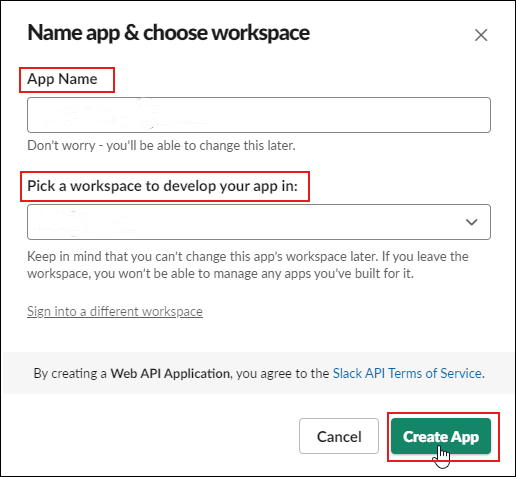
3. Enable Incoming Webhooks
In the Features section, find "Incoming Webhooks" and toggle it to "On" to activate.
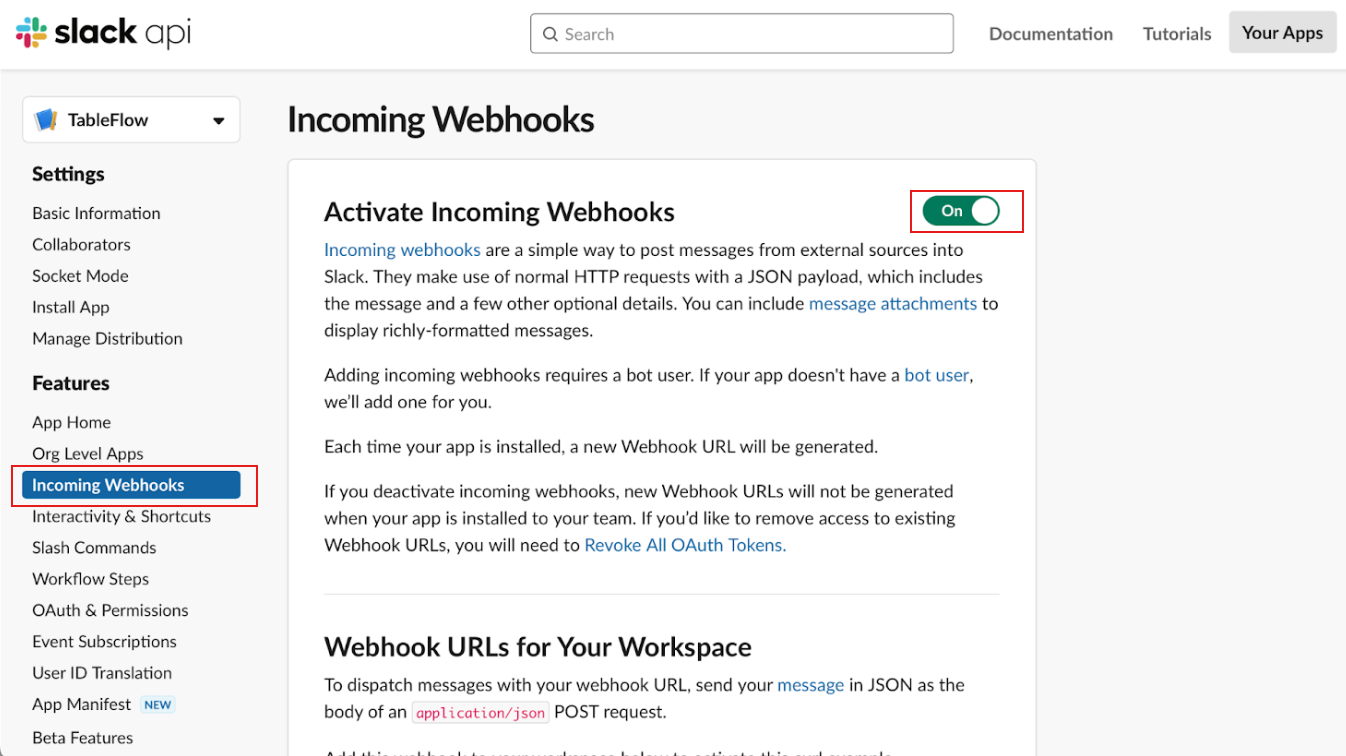
4. Incoming Webhooks
Click "Add New Webhook to Workspace," select a channel for the webhook to post messages, and authorize the app. You'll be redirected back to your app settings, where the webhook URL will be displayed under "Webhook URLs for Your Workspace."
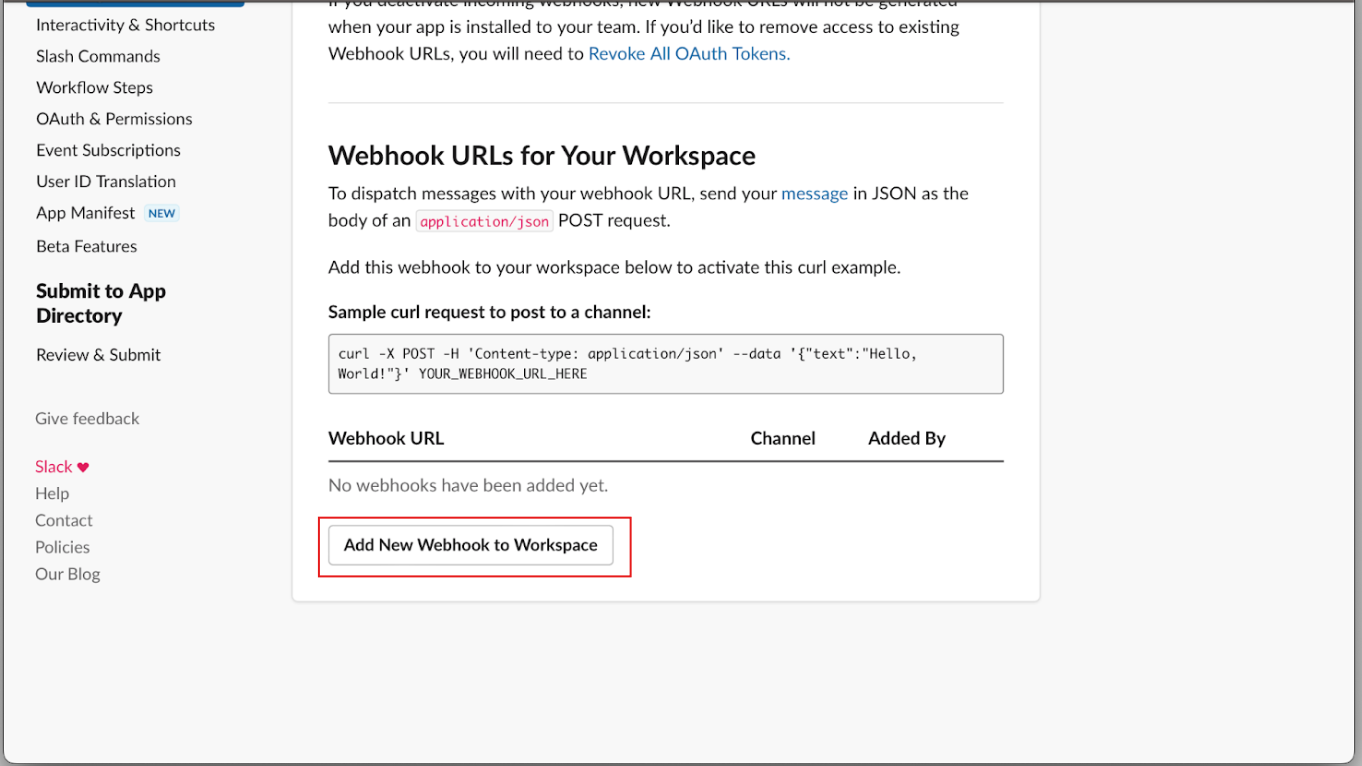
5. Admin Panel Setup
In the admin panel, go to Plugins -> Slack Notification -> Settings and paste the Webhook URL in the respective field. Then, click 'Update' to save your changes.